If your like me and have a home datacenter, or have a bunch of Dell servers a small home lab, the fan speed curves in the iDRAC are very aggressive. They are normally used inside data centers where audio reduction is not a priority. Being said there are some simple tweaks you can do to manually set the fan %PWM or duty cycle.
Now this will reduce the fan speed to a set value, but you will need to monitor the temperatures to ensure no overheating.
I found in my testing with a intake temp of 72-74F that 33% was plenty to keep the CPU’s happy at arround 99-100F or 37-39C
Process is quite simple.
- First, enter the iDRAC WebUI and Enable IPMI, this will allow the impitool to access the system

- Second, create a new user, as the root (default) user cannot run IPMI commands
- This user will need Admin access to LAN User Privilege’s
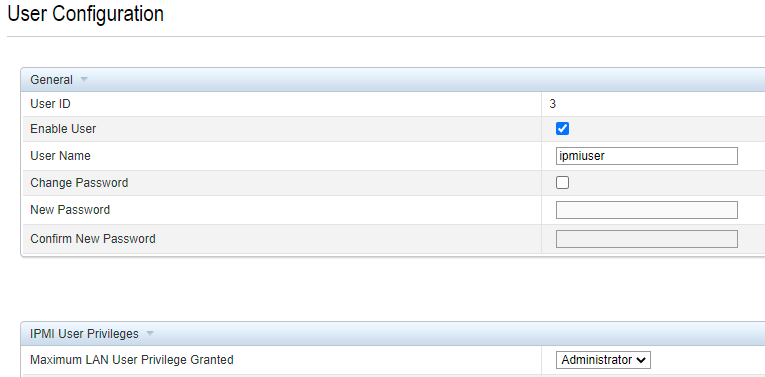
- Third, download either the Dell IPMI Utility or build from source the GirHub edition if you are running a Linux machine
- Fourth, connect via IPMI and run the following
- This will Enable the use of the Manual Fan Control
ipmitool -I lanplus -H [ip] -U [username] -P [password] raw 0x30 0x30 0x01 0x00
- Next to set the Fan Speed to 33%
ipmitool -I lanplus -H [ip] -U [username] -P [password] raw 0x30 0x30 0x02 0xff 0x21
- The last section “0x21” is the fan speed in hex, if you want a different speed, convert your wanted % from 10 to 100 into hex using a converter, such as https://codebeautify.org/decimal-hex-converter
- Lastly, check IDRAC to see your result
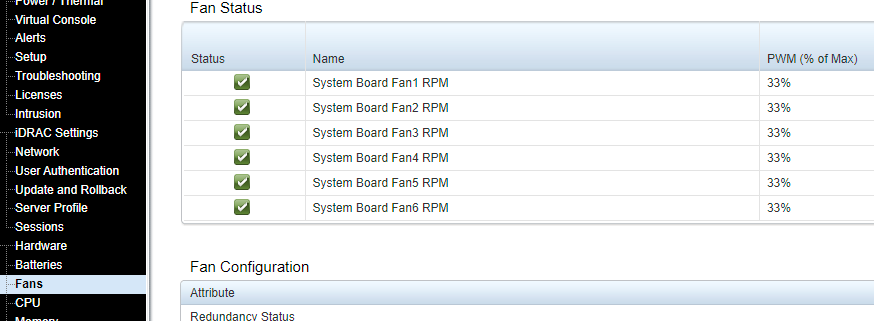
- To disable Fan Control and return to normal IDRAC profiles/curves
ipmitool -I lanplus -H [ip] -U [username] -P [password] raw 0x30 0x30 0x01 0x01
Useful links:
https://www.dell.com/community/PowerEdge-Hardware-General/Dell-ENG-is-taking-away-fan-speed-control-away-from-users-iDrac/td-p/7441702
https://www.reddit.com/r/homelab/comments/d0422n/to_anyone_considering_or_using_dell_14th_gen_for/
Notes:
Changes only work for 13th gen and below unless you downgrade the iDRAC firmware to a very old version on a 14th gen
IPMI raw commands don’t work on 14th gen with iDRAC >= 3.34.z
This worked like a charm on my r730xd running proxmox