To avoid having to click multiple SSL exception alerts you can import the VMware Trusted Root CA certs and avoid having to click exceptions on the Web Client and other Plugins.
Navigate to your vCenter URI:
https://vcsa.example.com/
Select and download the CA Certificates
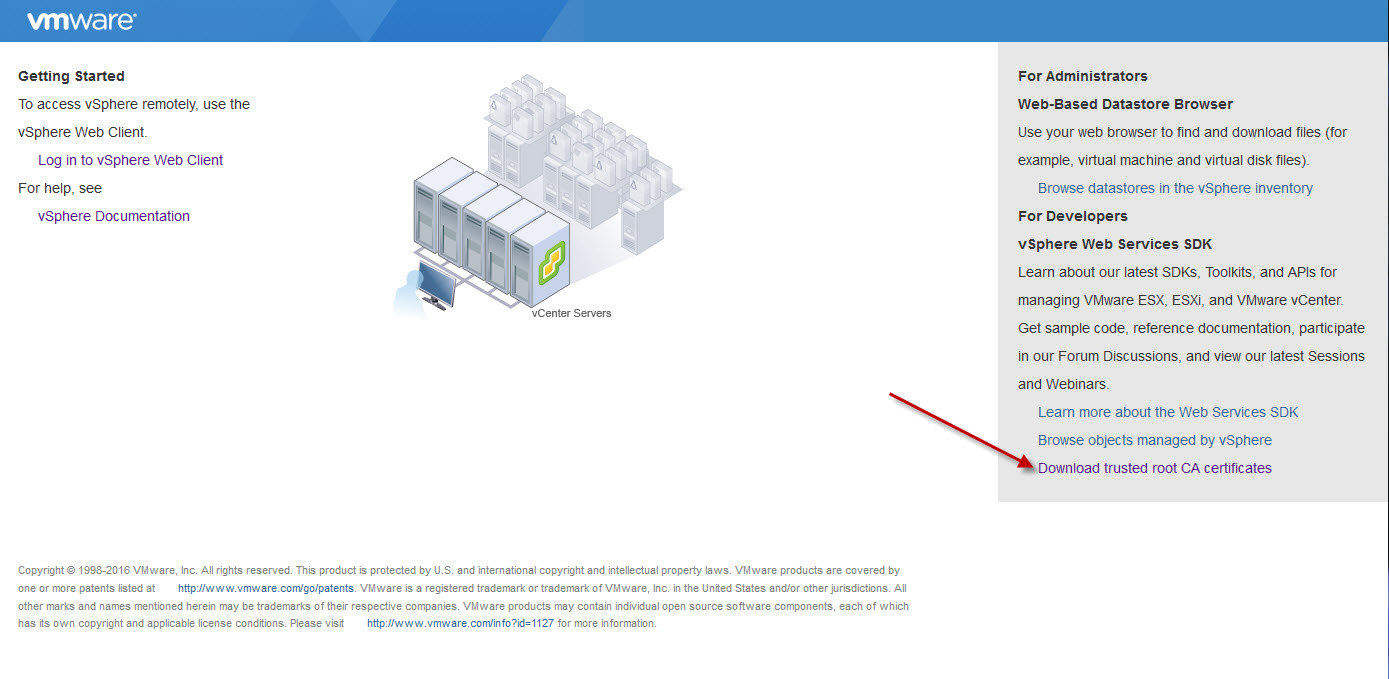
Rename the download to .ZIP extension
Open the download.zip and extract the .0 file to a temp location
Rename the file with .0 extension to .crt
Import the file to your browser via the Manage Certificates Screen
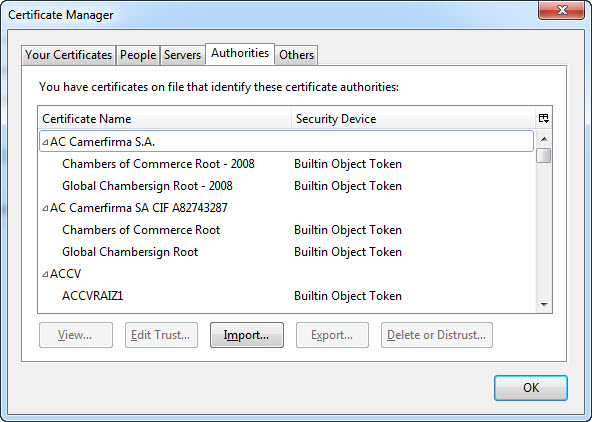
Import the certificate and select all select all trusts:
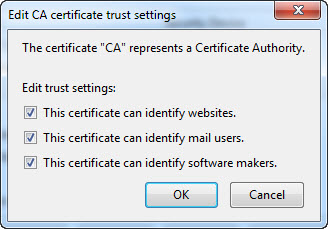
Also import into Windows for Remote Console and other apps will not prompt
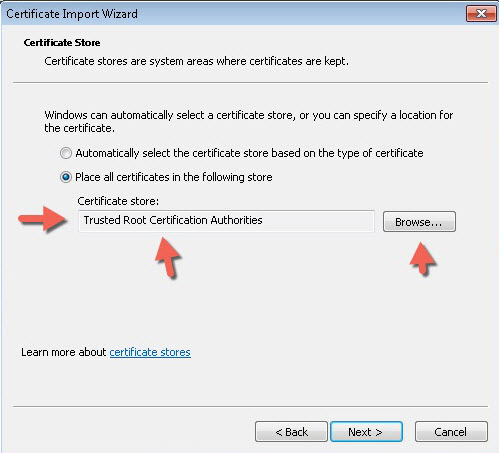
Close and re-open browser, and no longer will have any SSL prompts.